Distribute a verifiable document via an HTML file
Note: This guide is currently for OA documents that are verifiable on verify.gov.sg. Before continuing with this guide, be sure to verify your OA document on verify.gov.sg
Because an OpenAttestation document (.oa) is not a native file extension that devices can recognize automatically, the OA-embedded HTML solution is here to solve this issue. Using this solution, you can encapsulate an OA document, so that the end users only need to click a button on a locally-rendered HTML page and be directed to the verifier with their document.
This is an optional procedure after creating an issued or a signed OA document depending on your use case (e.g. if you want to make it more convenient for end users to handle an OA document properly).
How it works
In this guide, you will create an HTML file with a Proceed button to redirect the user to verify.gov.sg. You will embed the OA document in the Verify URL for verification and rendering.
To continue, follow the steps below:
-
To create the Verify URL, encode the OA document data and embed it at the end of the Verify URL.
-
Create the HTML file to be issued.
You will use a sample template.
-
Modify the Proceed button in the HTML file to contain the Verify URL.
-
Double-click the HTML file to view it in a browser.
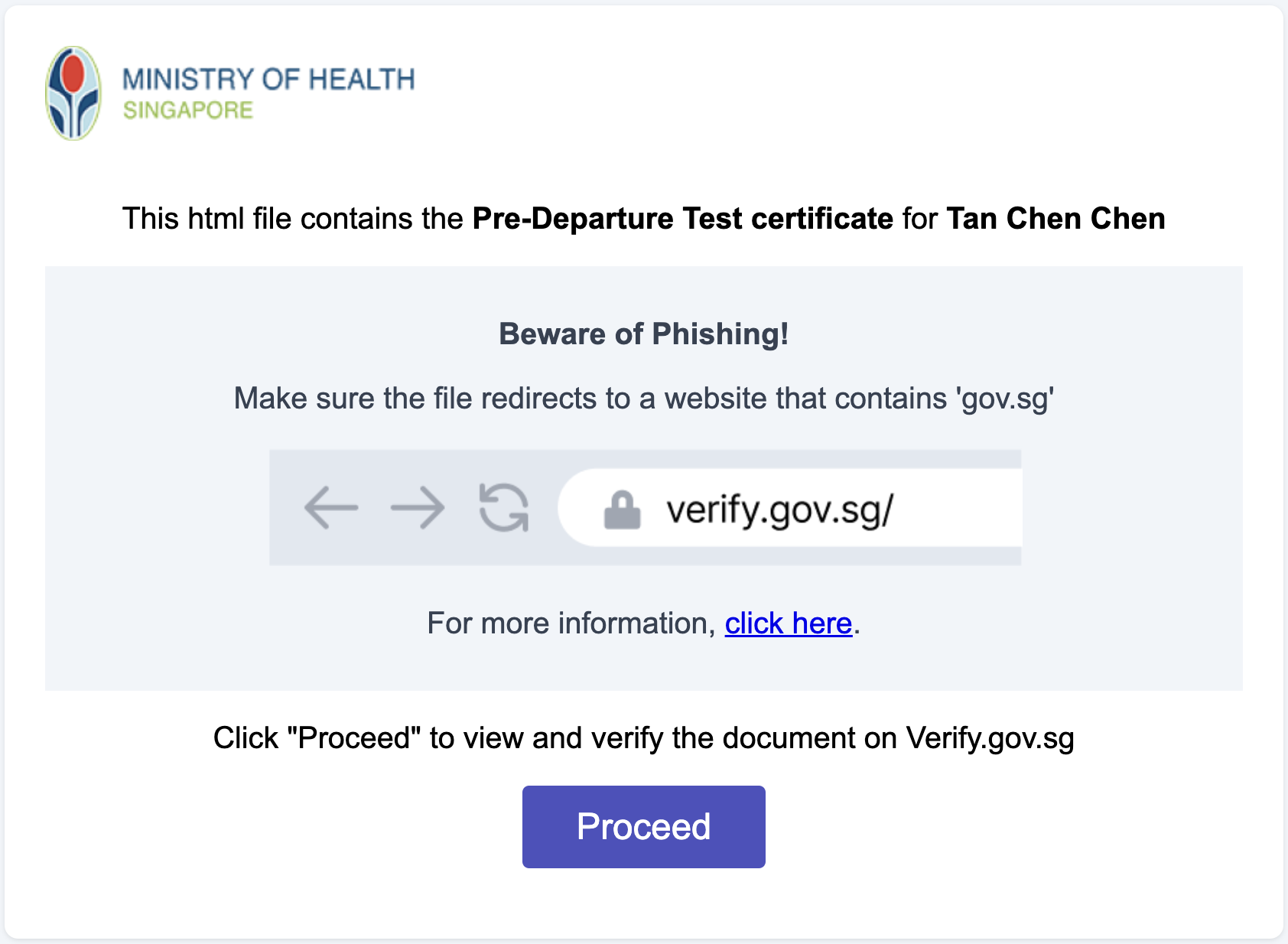
The Proceed button will redirect the user to the Verify page which will verify and render the OA document.
The screenshot below shows the result after the user clicks Proceed.
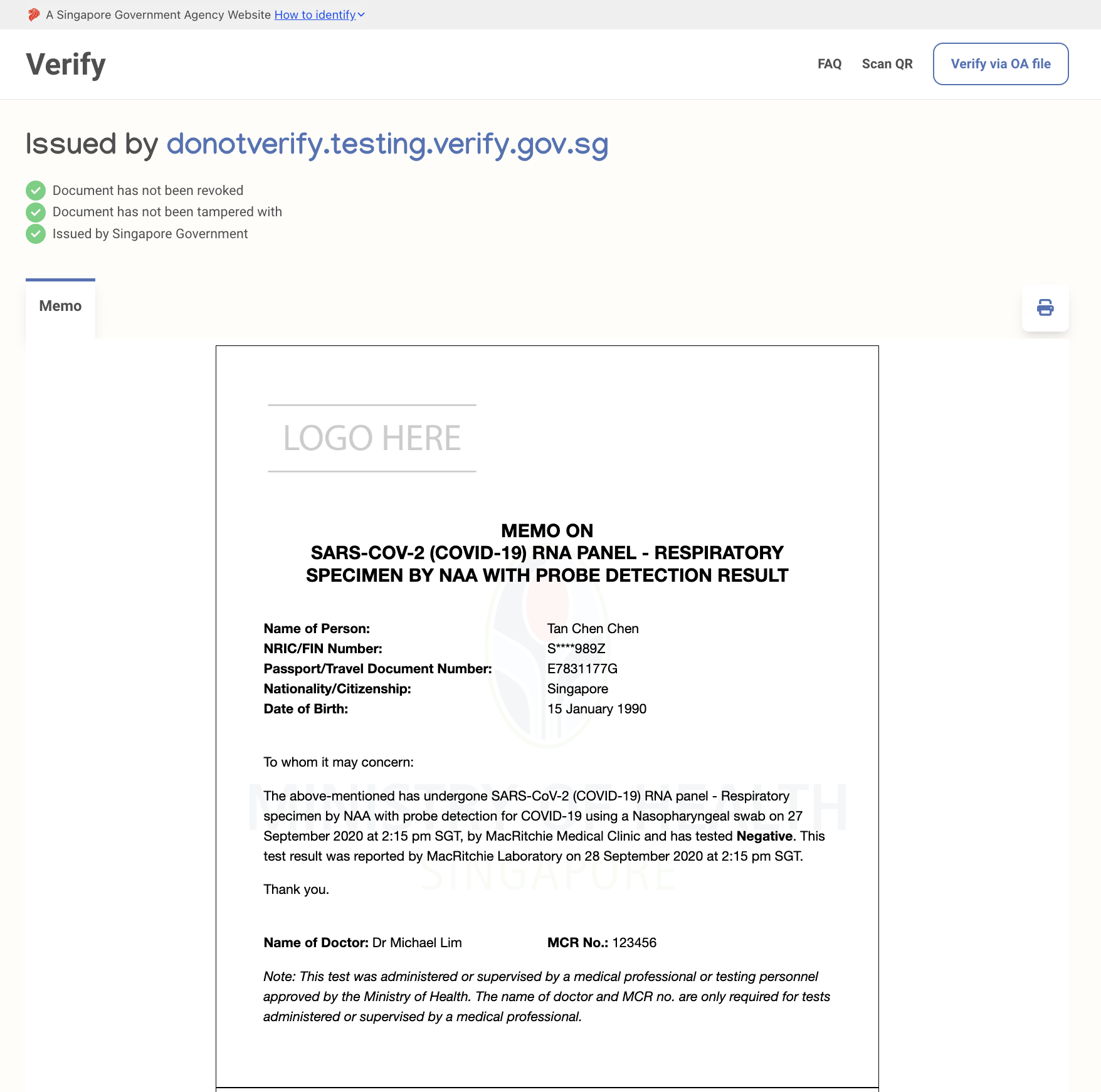
Prerequisites
Ensure that you have followed the steps on how to issue an Ethereum OA document or DID OA document, and have a valid OA document you want to use.
In case you do not have an OA document, you can use this sample HealthCert document to follow the guide.
Create your Verify URL
To get started, you need an issued or a signed OA document.
This guide will use the sample HealthCert document. You can also use your own OA document if you have one.
Encoding the payload
-
Click Copy raw file to get a copy of the sample document contents.
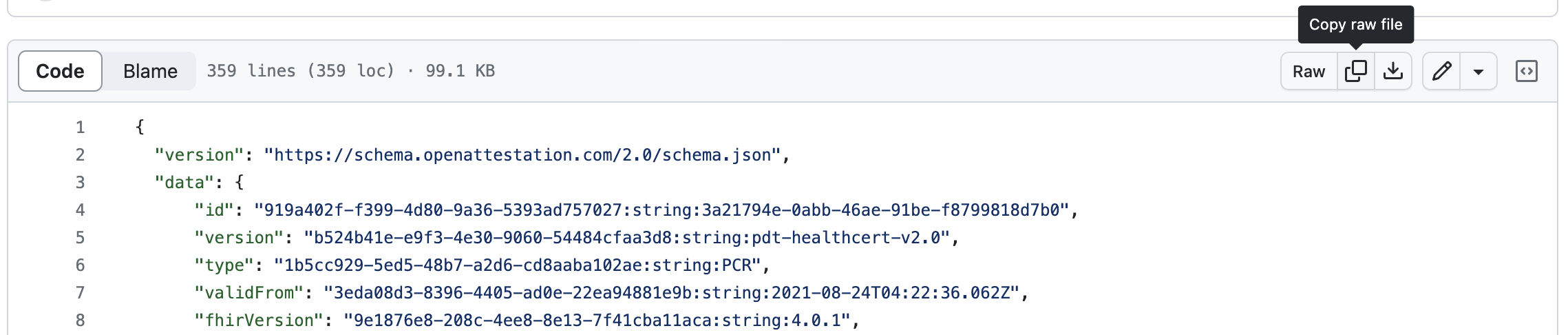
If you are using your own OA document, open the file in a text editor and copy the file data.
-
Minify or compress the OA document.
-
You need to minify or compress the JSON data in the OA document to prevent additional characters from being encoded later in Step 3.
-
Use online tools like Code Beautify.
-
Copy the data and paste it into a text editor. Save it for later use.

-
-
Encode your data with a URL Encoder.
-
Encode the data from Step 2.
You will append it to the end of the Verify URL later on.
-
Use online tools like urlencoder.org
-
Copy the data and paste it into a text editor. Save it for later use.

-
Create the Verify URL with OA Document Data
- Open a text editor you prefer.
- Append the encoded data, which you copied earlier, after the hash
#sign inhttps://www.verify.gov.sg/verify?m=uri-fragment#
https://www.verify.gov.sg/verify?m=uri-fragment#<paste_your_encoded_data_here>
Creating the HTML file
Sample HTML file
To standardize the HTML files being issued, it is recommended for HealthCerts providers to use the sample HTML file.
For simplicity, this guide will use the contents from the sample HTML file. Then it will embed the Verify URL into the Proceed button, so that upon clicking, users will be redirected to the Verify page.
Replace the button link with your Verify URL
-
Copy the sample HTML file template and paste it into a text editor you prefer.
-
Replace the the URL on this line with your Verify URL from earlier:
<p>
<!-- Replace the URL in the "href" value with your Verify URL -->
<a
id="oa-doc-link"
class="btn-proceed"
alt="Proceed to view and verify document"
title="Proceed to view and verify document"
href="https://www.verify.gov.sg/verify?m=uri-fragment#<paste_your_encoded_data_here>"
>
Proceed
</a>
</p> -
Open the HTML file in your browser.
-
Click Proceed.
-
You should be redirected to the Verify page, which verifies your OA document and renders it on the screen.
🎉 Congratulations, you have successfully created an HTML file with an OA document embedded and made it verifiable.