Issue document with web app
This guide shows how to issue a hash using one of the available web applications.
Currently, there are two web applications:
In this tutorial, you will use the first web app.
Prerequisites
- Google Chrome web browser
- MetaMask extension in Google Chrome
- A document store
- A merkle root
Issuing the document
-
After connecting with MetaMask, open the OpenCerts Admin Portal in Google Chrome. On the Welcome page, click MetaMask.
-
Enter the
document store smart contract addressfrom the deployment guide into the Store address field.
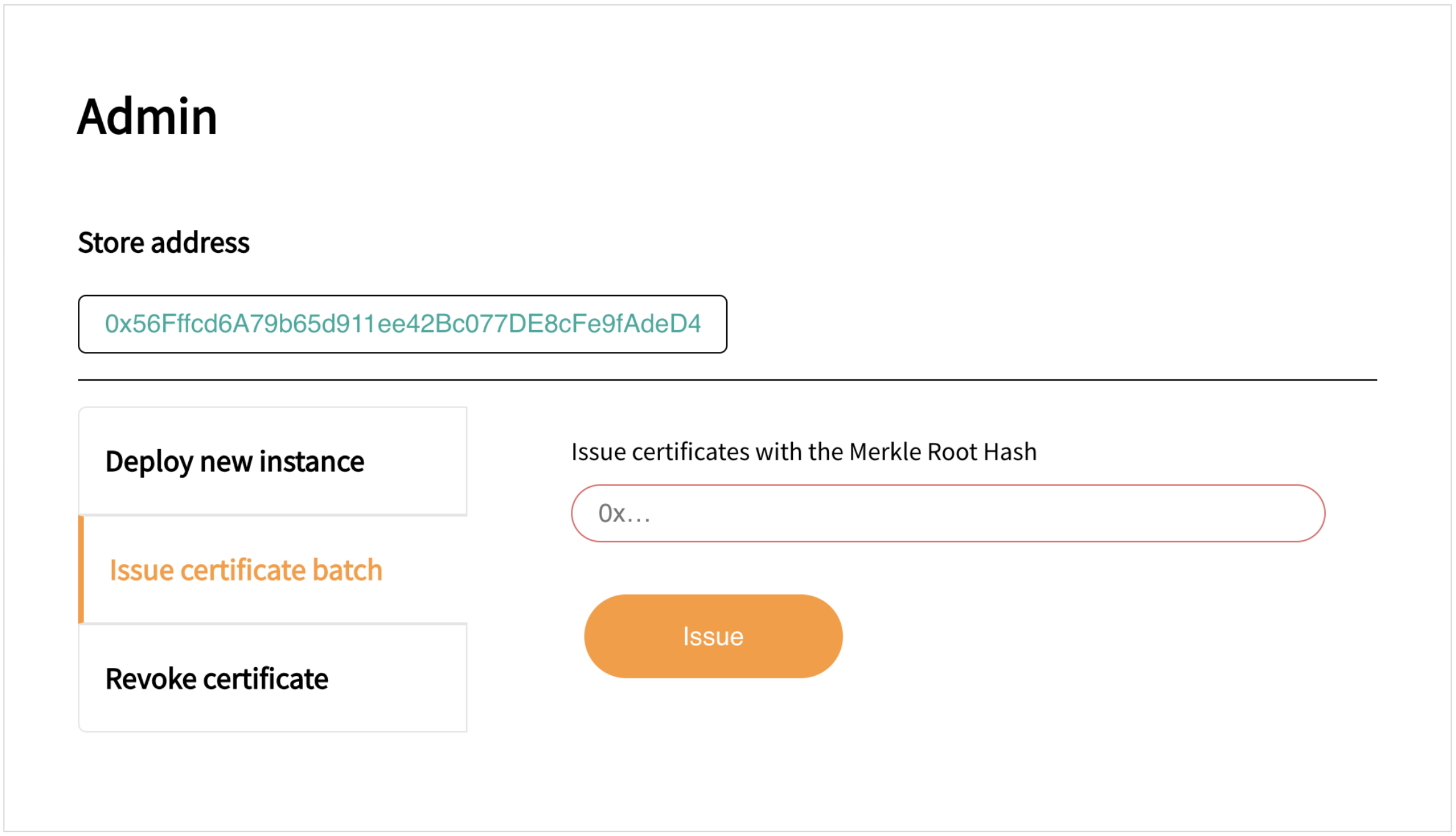
-
Select Issue certificate batch on the left navigation.
-
Paste the
merkleRootvalue from the document into the Issue certificates with the Merkle Root Hash field. Click Issue.
You will also need to confirm your transaction in the MetaMask extension.
The following shows an example. For this document, 76a934e2ce9db63cb5e54bed8ac965a8937ee9e823b894ccf6569141187a475c is the value you need to issue.
"signature": {
"type": "SHA3MerkleProof",
"targetHash": "aca8c3aac94fcdb68b504b38fda22633c798d76c744e5ac37f945c314f03637a",
"proof": [
"e27b0fac7c5e59c76a8d719a5dc46971cd43c23a5825fcb78aafeb5abd3f5ffa",
"802ad0e0a625c8c12a61c9fc42ffd6bdd50dfeac10fd7929a4ff93ef97622ede"
],
"merkleRoot": **"76a934e2ce9db63cb5e54bed8ac965a8937ee9e823b894ccf6569141187a475c"**
}
- Once the
merkleRoothas been issued, a success message "Batch has been issued" will display.
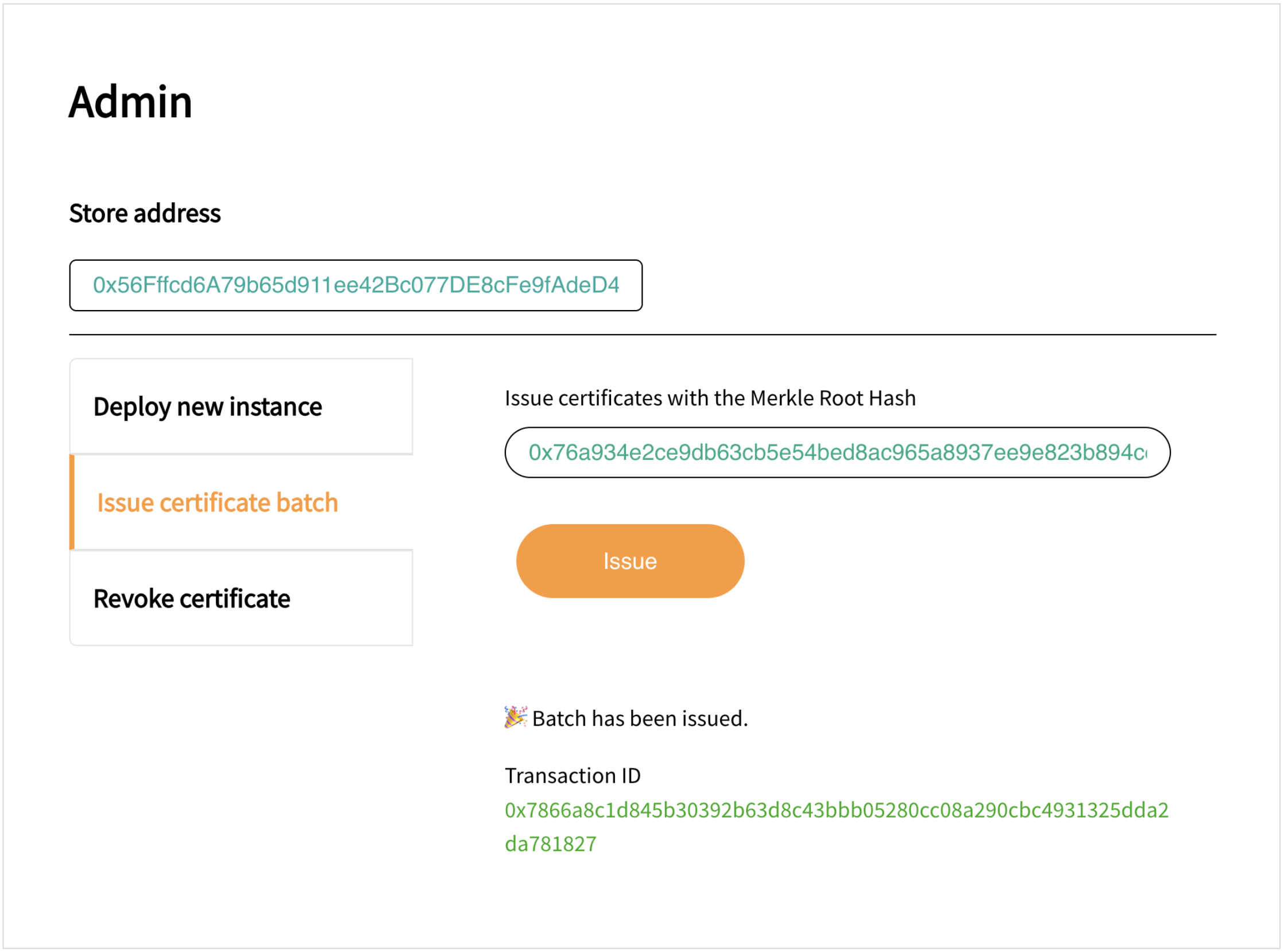
Additional reading
You will find more details about issuing on this page.